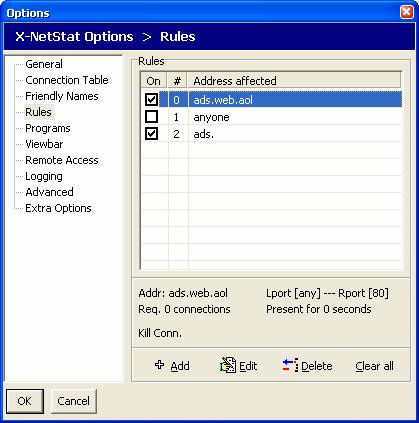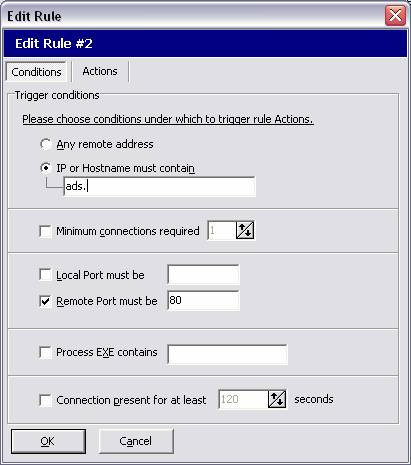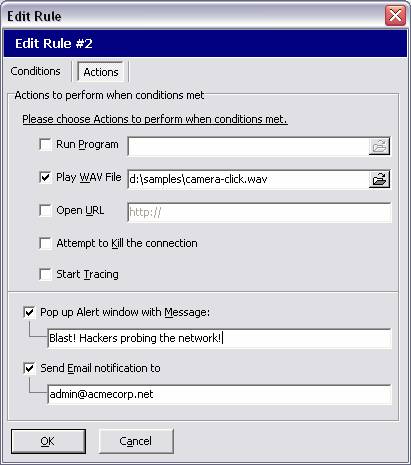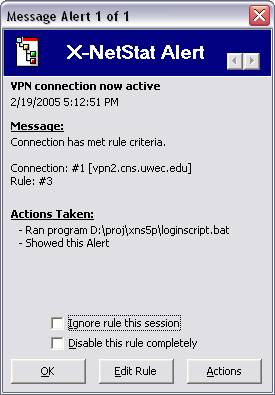One of X-NetStat’s most outstanding features is the ability to respond to certain network activity. With the Rules system, you can configure the program to act upon certain incoming & outgoing connections.
Once a rule is triggered, X-NetStat can do the following things:
1) Kill the connection 2) Notify users via email 3) Play a WAV file 4) Launch a script or program 5) Start the Lookup Tools 6) Display a message window
Criteria used to trigger a rule:
1) The IP addresses or hostname 2) The local & remote ports being used 3) How many connections from the remote address 4) How long the connection has been present 5) The Process EXE facilitating the connection
All rules in X-NetStat are shown in the Options window, under the Rules section. You can jump to this by clicking on the Rules menu and choosing Edit Rules…
|
Rules Editor The rules are displayed in a table like the one on the right. Click a rule to read a summary, which is displayed at the lower panel. To turn a on or off, check or uncheck the box next to the rule in the On column. To edit an existing rule, select a rule and click Edit. To add a new rule, click the Add button. Both Edit and Add buttons brings up the Add/Edit Rule dialog box. |
|
|
Edit Rule: Conditions The Edit Rule dialog box has two parts: Conditions and actions. These are the conditions which must be met by a connection for X-NetStat to trigger the rule. They include:
Once you have set the conditions for the rule, click the Actions tab at the top of the screen to tell X-NetStat what you want to have happen when those conditions are met.
|
|
|
Edit Rule: Actions When your conditions are met, X-NetStat can perform several actions:
To send email to multiple addresses, separate the addresses with a semicolon ; Pop-up Message Alerts will not be displayed when X-NetStat is minimized. Instead, the system tray icon will blink.
|
|
|
|
Message Alert window This window is displayed when either you specify an alert to pop up, or by right-clicking a connection and choosing View Alert. The window shows the Alert message, what connection met what rule, and the actions automatically taken by X-NetStat. If you want to stop seeing Alert windows pop up, check Ignore rule this session. The rule will no longer be active until you restart the program. If you want to turn off the rule completely, check Disable this rule completely. At the bottom of the window are three buttons:
OK
– Close the window Click the Left/Right arrows to scroll through your current Alerts.
|