On the left side of the screen, is the Message Panel. By clicking Leave a message, Sentry will bring up a window in which a visitor may write a message.
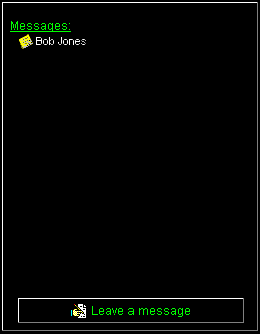
|
Previous: Getting Started |
Next: Options |
Sentry can take messages from people who stop by your computer while you are away from it. When you return, the messages can be displayed to you.
Bob wants to talk to Jerry about the upcoming business proposal, or about Sunday's big game. Bob strolls over to Jerry's cubicle, but finds he isn't there. Ah, what's this? A program called Sentry is running on his computer, and it says that he can leave a message for Jerry. Bob types a message saying that he should call his extension when he gets back, and sure enough, Jerry calls Bob back.
|
Leaving a message
On the left side of the screen, is the Message Panel. By clicking Leave a message, Sentry will bring up a window in which a visitor may write a message.
|
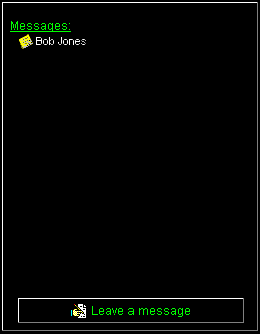 |
|
The "Leave a message" window provides a place for the visitor to enter a name, subject, and message. Shown to the left is the message window with the "extra fields" setting. Without this setting, the window will look more like a Post-ItÔ note.
Note the underline under the first letter of these words: By pressing Alt + <letter> , you can switch back and forth between fields, Leave a Message or Cancel without actually clicking these buttons. These are called "Accelerator Keys" and are very useful throughout Windows. |
|
|
After the visitor leaves the message, an icon of a note and the name of the sender will appear in the messages panel.
|
|
|
Once you have accumulated some messages, you can stop by your computer for a few minutes to review them and continue to allow Sentry to run, or just view them all at the end of the Sentry session.
To view messages without stopping Sentry:
Click on any message, or in any area of the Messages Panel.
A dialog asking you for your Sentry Password appears.
The message browser pops up.
If someone left you a message while Sentry was running, Sentry will automatically open the message browser at the end of that session.
|
|
|
The message browser shows all of the messages that have been left for you while you were gone.
On the right column, you will see a list of messages leavers. Click on one to see the details of the message, including when it was sent.
The top panel shows information about Sentry's uptime.
The bottom panel allows you to browse through messages and save them as text.
|
|